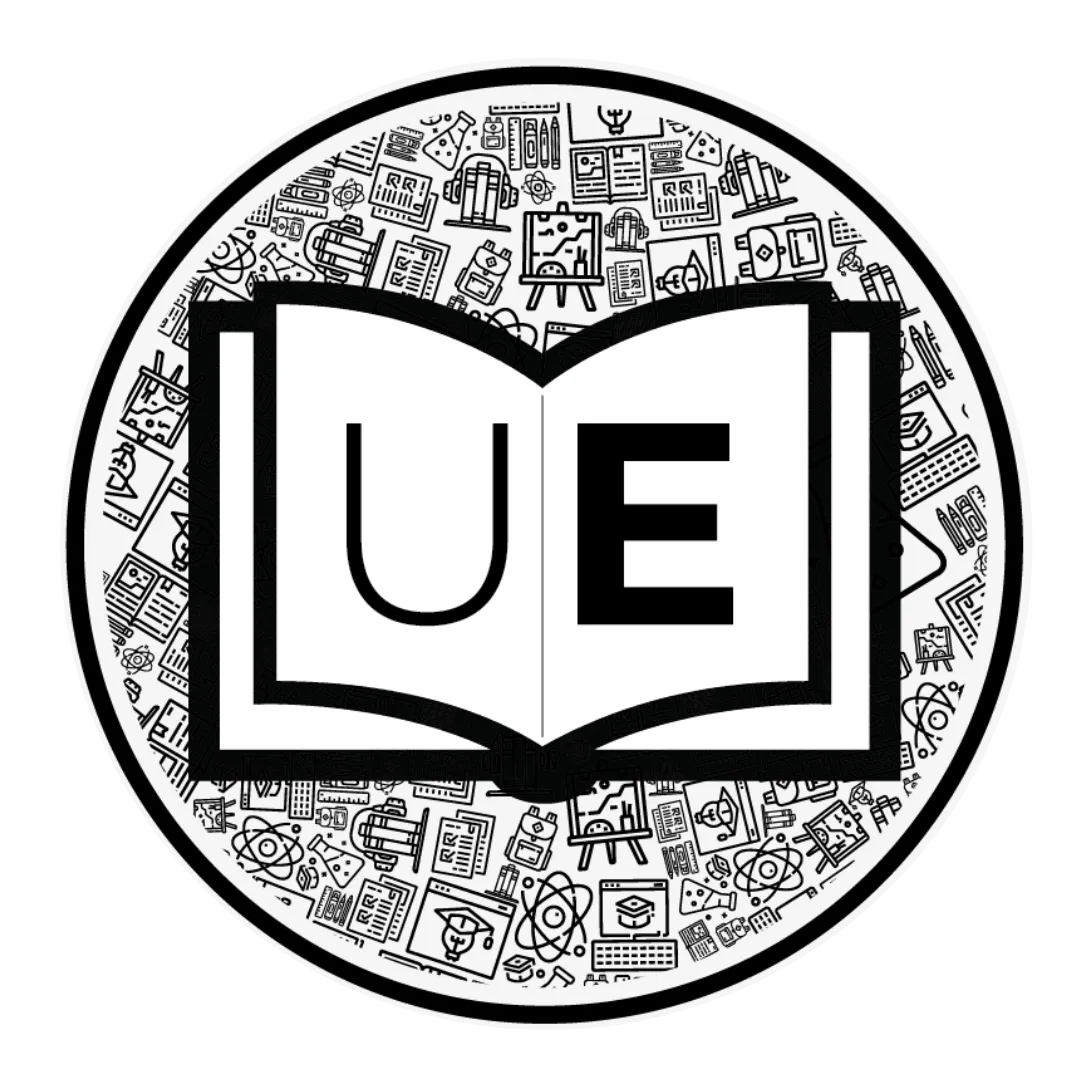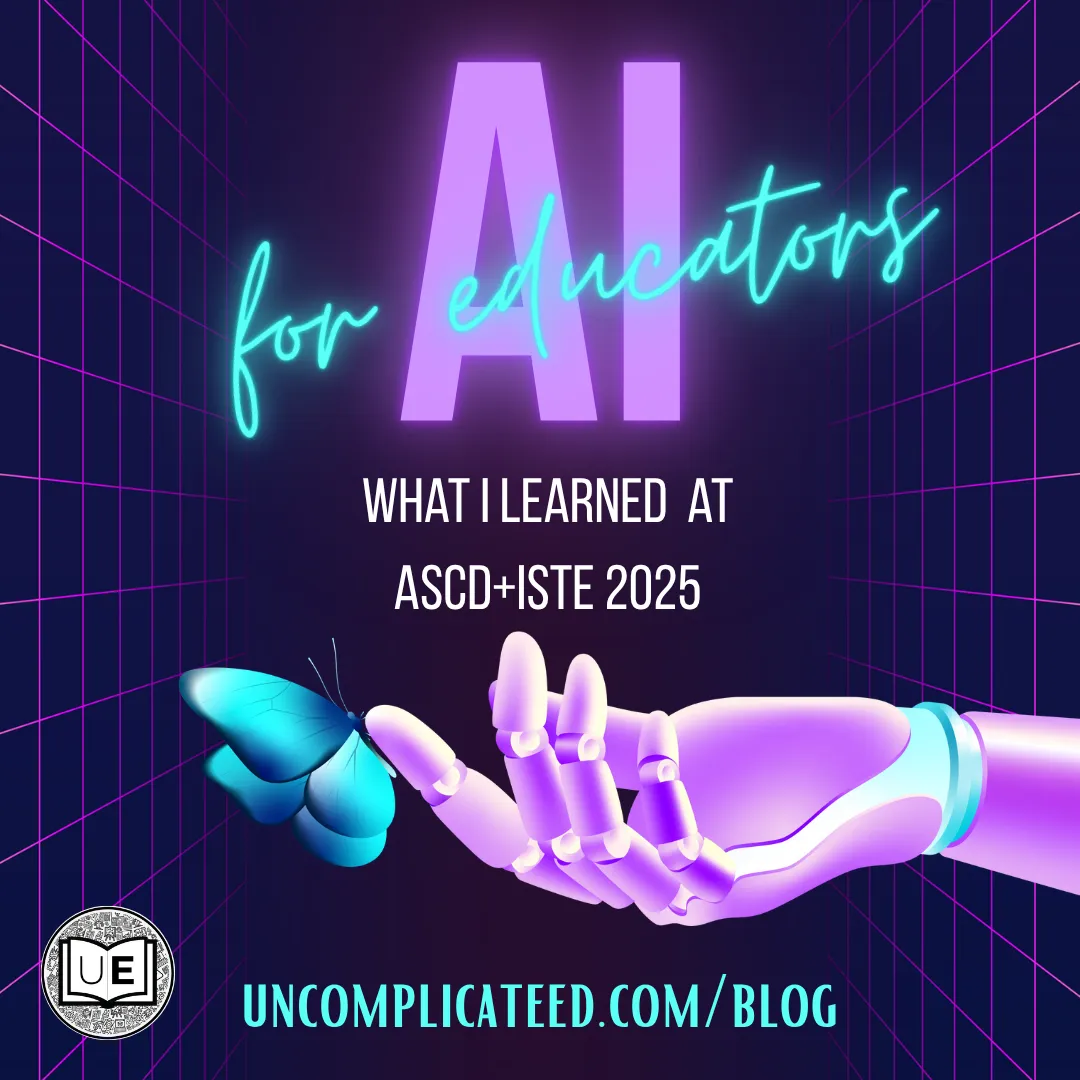
AI for Educators: What I Learned from ASCD+ISTE 25
AI for Educators: What I Learned at ASCD+ISTE 2025
I just attended a powerful session at ASCD+ISTE 2025 called “The Price is Right: No-cost Microsoft AI Tools to Empower Teachers, Enhance Learning” led by Becky Keene, author of AI Optimism. It was packed with educators and full of practical, free tools that left me feeling both inspired and equipped.
NOTE: I don't work for Microsoft, and they don't even know I exist (well, I do have a Microsoft account, but they didn't pay or ask me to write this and don't even know I attended that session, ha!). I'm just sharing what I learned so that more can benefit from some of their free tools that I just learned about!
Becky introduced an AI Optimism Framework that breaks down AI use into six educator-friendly steps: Design, Create, Support, Analyze, Evaluate, and Manage. Here’s what each one looks like in action.
1. Design: Start with a Smart Prompt
"The quality of your AI output depends on the quality of your prompt." Similar to when we all first learned quality search engine prompts, this is a skill that can be honed.
4 Key Guidelines to Prompting AI
Tell it your goals
Provide context
Include any sources
Set clear expectations or parameters
These basics are easy to remember for us as adults, but also as we teach our students how to build their use of AI tools.
2. Create: Khanmigo for Teachers
My jaw was on the floor when I learned about this one: Khanmigo for Teachers (https://khanmigo.ai/teachers). It is a free AI-powered assistant available with a Microsoft account. It can help you:
Create rubrics
Write exit tickets
Draft learning objectives
Generate reading passages tailored to your grade level, subject, and more

Becky demonstrated how to ask Khanmigo for a reading passage that fits your exact needs. It’s like having a curriculum assistant ready to go. My immediate thought was using this to create science passages for the first few weeks of school on topics students learned in the previous grade level. This way, they can retrieve previously learned information, you can assess what they learned (aka remember), and you build routines and procedures without the cognitive load of putting new information in student brains just yet.
3. Support: Learning Accelerators
Just when I thought it couldn’t get better, Becky introduced another free tool: Learning Accelerators from Microsoft (Learning Accelerators | Microsoft Education). These tools act like a personal coach for students.

We specifically walked through the Reading Coach Learning Accelerator (https://coach.microsoft.com).
Using the passage we created in Khanmigo, we created a practice assignment where the students would read the text aloud through the computer's microphone. The tool provides feedback on reading rate, accuracy, and vocabulary. It even identifies which words students struggled with and offers targeted practice.
Apparently, this kind of reading coach is available in over 100 different languages. Think about how this could support your students (or even adults) who are learning a different language!
This kind of support helps students build fluency while giving teachers actionable insights. And it’s not just for reading; there are tools for other subjects too.
Seriously, this tool could be a gamechanger!
4. Analyze: Smarter Assignments in Teams
This next one is specifically for Teams Assignments users (and soon for Canvas users, too). Teams Assignments are becoming more powerful, especially with upcoming integration with Canvas. These tools help educators:
Track student progress
Analyze assignment data
Provide targeted feedback
This makes it easier to use data to inform instruction without adding to your workload.
5. Evaluate: Reflect on Student Sentiment

I thought this one was pretty cool and very easy to start using: Reflect (https://reflect.ms). It is a tool built into Teams, but it looks like it can be used on other LMS platforms as well. Reflect helps students:
Share their emotions
Build emotional vocabulary
Reflect on their learning experiences
It’s a simple way to support student well-being and create a more emotionally aware classroom environment.

6. Manage: Your Own AI Assistant
Finally, Becky showed how to create a Copilot agent, a custom chatbot that helps manage routine tasks. With just a Microsoft account, you can build an agent to:
Ask you weekly planning questions
Include holidays and events
Add a fun fact of the week
Draft your classroom newsletter
It’s like having a virtual assistant tailored to your classroom needs.
Final Thoughts
This session reminded me why I started Uncomplicate Ed: to make things easier for educators. AI isn’t about replacing teachers. It’s about supporting us so we can focus on what matters most: our students.
If you’re curious about these tools, start small. Try Khanmigo or Learning Accelerators. Explore. Play. See what works for you. And when you find something that helps, share it. We’re all in this together.
Let’s keep uncomplicating education.
What AI tools are you excited to try this year? Let us know! I’d love to hear how you’re using them in your schools.